An essential guide to move Fortnite installation to a new drive or computer, saving you valuable time and bandwidth.
Save Time: Relocate Your Fortnite Files Manually
If you’ve recently upgraded to a new, faster SSD or need to copy Fortnite to another computer in your household, you don’t have to redownload the entire game. By following this guide, you can manually move your Fortnite installation files, a process that can be significantly faster than downloading them again, especially with a slower internet connection.
Before You Begin: Essential Preparations
To ensure a smooth transfer, there are a couple of things you’ll need to do first.
1. Locate Your Fortnite Folder: You’ll need to know where Fortnite is currently installed on your computer. By default, the installation path is C:\Program Files\Epic Games\Fortnite.
2. Prepare Your Backup Location: It’s highly recommended to use an external hard drive or another backup medium for this process. This will serve as a temporary storage location for your game files.
Step-by-Step Guide to Move Fortnite Installation
Follow these instructions carefully to move your Fortnite installation to a new location.
Step 1: Back Up Your Fortnite Directory First, navigate to the folder where Fortnite is installed and copy the entire “Fortnite” folder to your external backup drive.
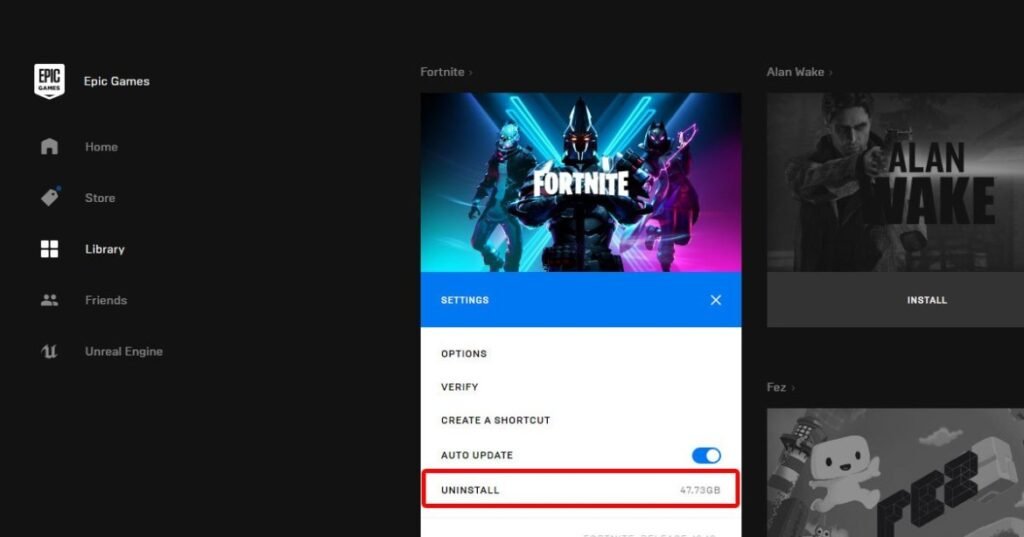
Step 2: Uninstall Fortnite via the Epic Games Launcher Open the Epic Games Launcher, go to your Library, and find the Fortnite thumbnail. Click on the settings gear icon and select “Uninstall”.
Step 3: Begin a New Installation Once the uninstallation is complete, the “Install” button will reappear. Click it and choose the new location where you want to install the game (e.g., E:\GAMES\Fortnite).

Step 4: Cancel the New Installation Wait for the installation to begin and show an “installing” status. As soon as it does, click the “X” on the Fortnite thumbnail to cancel the process.
Step 5: Close the Epic Games Launcher Click the “X” in the top-right corner to close the Epic Games Launcher window. It is important not to completely exit the launcher from the system tray or task manager.
Step 6: Replace the New Folder with Your Backup Go to the new installation directory you selected in Step 3 (e.g., E:\GAMES\). You will find a newly created “Fortnite” folder; delete it. Now, copy the “Fortnite” folder from your external backup drive to this new location.
Step 7: Resume and Verify Reopen the Epic Games Launcher and click the “Resume” button on the Fortnite thumbnail. The launcher will now start a verification process to check the integrity of the files you moved. This step doesn’t use your internet bandwidth for downloading but may take some time to complete.
What to Expect During Verification: If the launcher finds any corrupted or outdated files during the verification process, it will automatically download the necessary replacement files to complete the installation.
Step 8: Game On! Once the verification is finished, the Epic Games Launcher will notify you that Fortnite is ready to play from its new location.
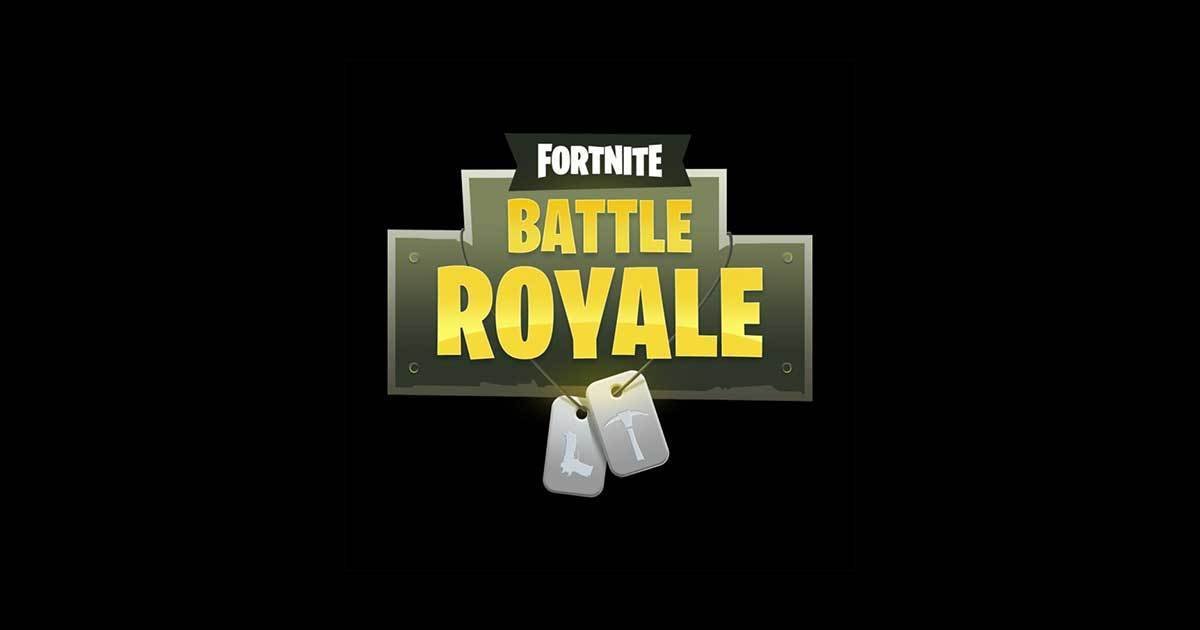
Leave a Reply